Getting Started with O365 Calendar
This document demonstrates how to use the O365 Calendar to create meetings and appointments for your events. This calendar is part of the O365 features available to current UHD faculty, staff and students.
The Calendar can be used to schedule events like Appointments and Meetings.
- Appointments serve as reminders on your calendar when you need to be somewhere. (Ex: doctor’s appointment, out of office, or attending a webinar.)
- Meetings involve inviting others to meet in a specific place so you’ll need invite attendees and choose a location.
- Click the Calendar link located at the bottom left.
- Click + New event in the top left.
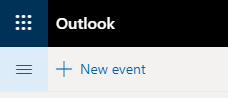
- Fill out the form for your event
-
- If it is a meeting, be sure to specify a Location.
- You may Invite Attendees from your contact list.
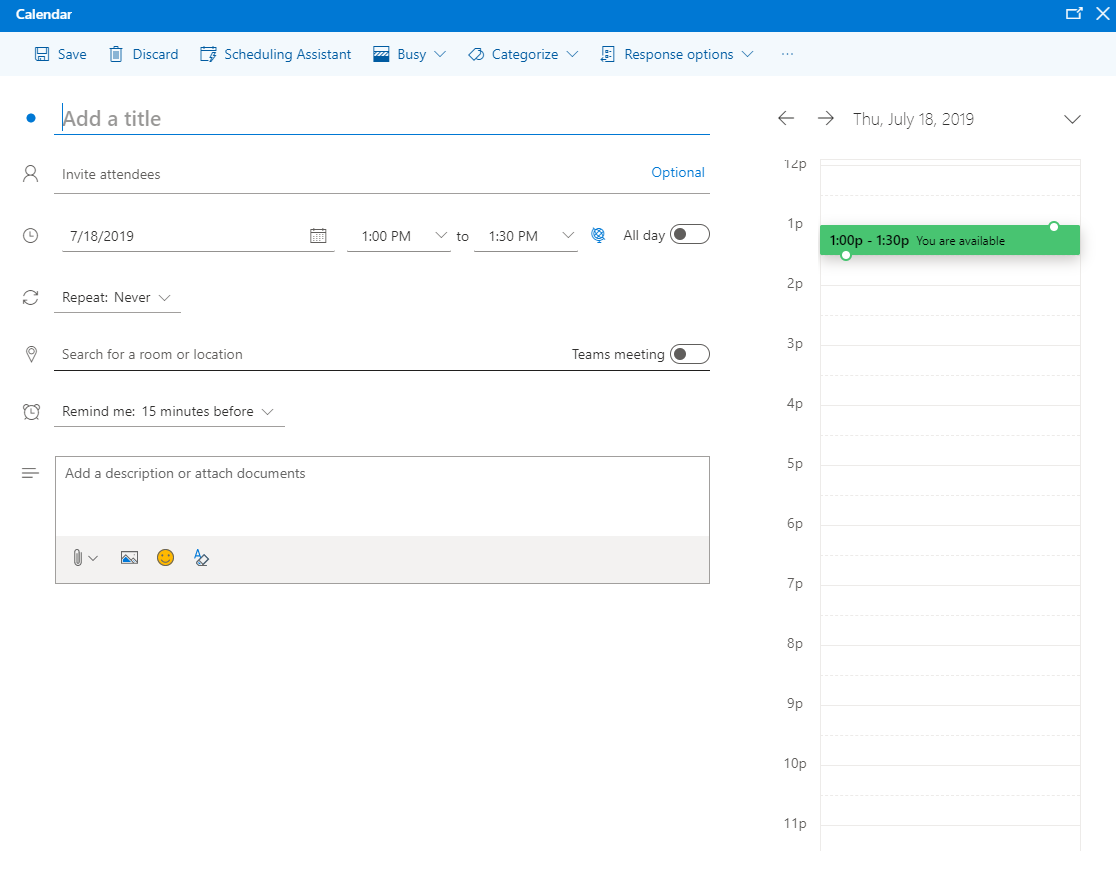
- Click Save.
- The time and the title of the event will appear on the calendar date where it was scheduled.
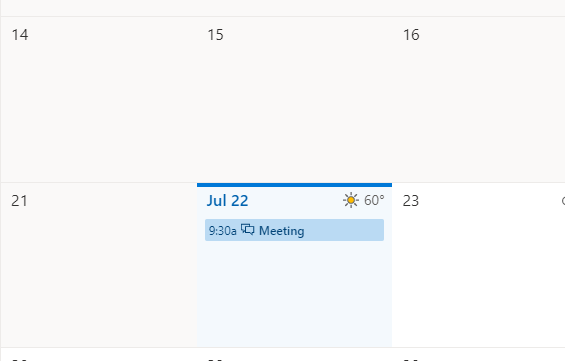
- If a reminder was created with the event, you still see a notification in the top right side.
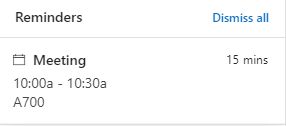
Learn more about Calendars in Outlook:
