Using Adobe Sign
Adobe Sign allows users to sign documents and/or have documents signed by others quickly from anywhere using a web browser or mobile device.
Adobe Sign is an add-on feature within Adobe Acrobat Pro. Adobe Acrobat Pro comes installed as standard software on all UHD owned computers.
You may view the video or read the instructions below:
Sign a Document
To sign a PDF document or form, you can type, draw, or insert an image of your handwritten signature. You can also add text, such as your name, company, title, or the date. When you save the document, the signature and text become part of the PDF.
1. Open Adobe Acrobat.
2. Open the PDF document or form that you want to sign.
3. Click the Sign icon in the toolbar. Alternatively, you can choose Tools > Fill & Sign or choose Fill & Sign from the right pane.
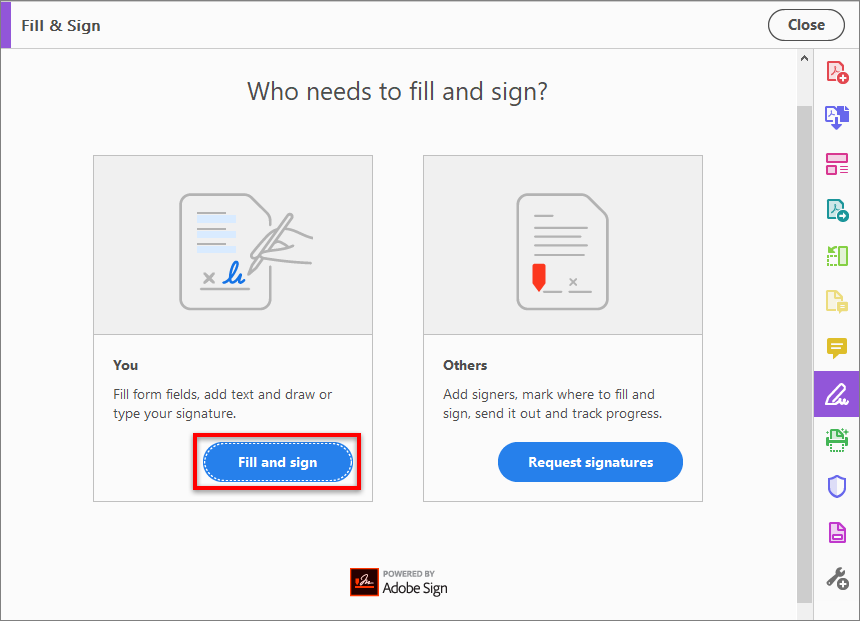
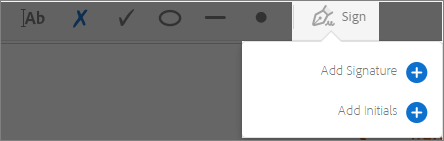
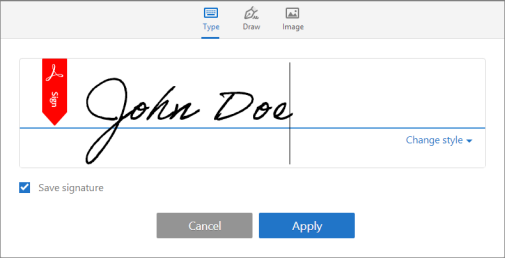
8. You can choose to type, draw, or import a signature image. Added signatures and initials are saved for future use.
- Type: Type your name in the field. You can choose from a small selection of signature styles; click Change Style to view a different style.
- Draw: Draw your signature in the field.
- Image: Browse and select an image of your signature. (See more on this below)
- Save Signature: When this check box is selected, and you're signed in to Acrobat Reader or Acrobat, the added signature is saved securely in Adobe Document Cloud for reuse.
9. Click Apply, and then click at the place in the PDF where you want to place the signature or initial.
One Step Further: Notes for Using an Image of your Signature
If you want to use an image as your signature (as described in step 8):
- Sign your name in black ink on a clean, blank sheet of white paper. Sign in the middle of the paper so you don't photograph or scan the edges.
- Photograph or scan your signature. If you are taking a picture of your signature, make sure that the page is lit and that no shadows fall across the signature.
- Transfer the photo or scan to your computer. Acrobat/Reader accepts .JPG, .JPEG, .PNG, .GIF, .TIFF, .TIF, and .BMP files. You do not need to crop the image. Acrobat/Reader imports just the signature if the photo or scan is fairly clean.
For additional support, email TTLCTRAINING@UHD.EDU.
