Qualtrics: Getting Started
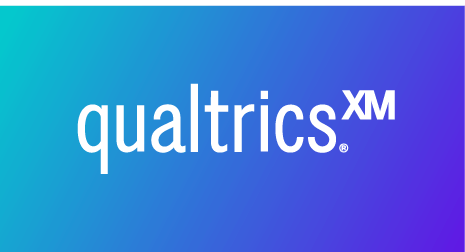
Qualtrics is a survey management system available to all university employees at UHD.
Use Qualtrics to create custom surveys, schedule delivery of your surveys, and view
the results from your audience.
These instructions cover how to login to Qualtrics and how to get started making and
deploying surveys.
Logging In
- Access the Qualtrics login page at http://uhd.qualtrics.com/
- Enter your username and password where prompted (do not use your Email address, just enter your username.)
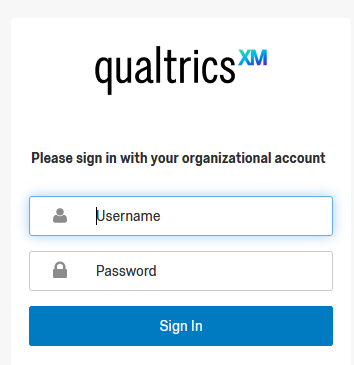
- If this is your first time logging in, a message will say “This seems to be the first
time you are logging in to Qualtrics.”
Click the buttoned labeled I don’t have a Qualtrics account.
After logging in, you are taken to the My Surveys tab in the Qualtrics interface, where you can create new surveys or work with existing ones.
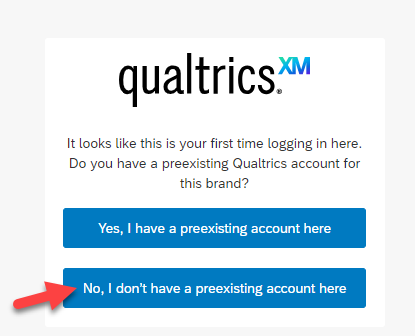
The Qualtrics Home Page
If you have not yet made any surveys in Qualtrics, the My Surveys tab displays the message Click to create your first survey!
Once you have created a survey, you'll see it listed on the left hand side under "Welcome to XM".
You can access your surveys from this list and other quick options by clicking on the three dot menu above the survey status:
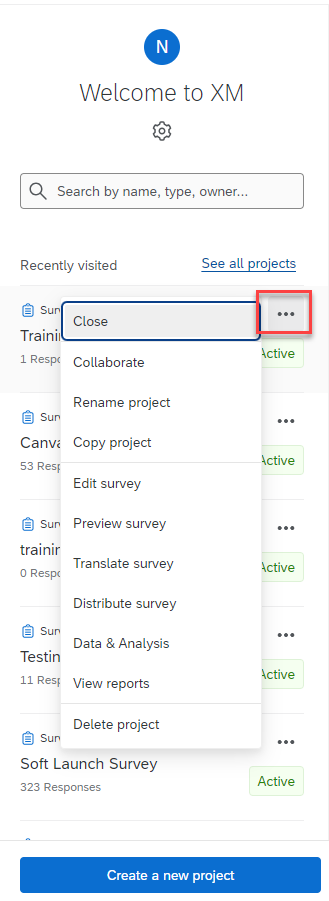
Collaborate: Invite others to work on your survey.
Copy project: Create a duplicate of a survey, which can be further edited.
Edit Survey: Add or remove questions to your survey, and change the look and feel. More advanced options include adding logic, so that questions can be included or excluded based on a response to a previous question.
Preview survey: Quickly check to see how your survey will look to your respondents on a computer browser or a mobile device.
Translate survey: Create versions of your surveys in different languages. Your audience can then select which language to use.
Distribute survey: Activate and send your survey.
Data & Analysis: View the data you've collected so far in your survey.
View Reports: Show the results of a survey. Robust reports are available from Qualtrics. The survey data is also available for downloading in several different formats.
Delete: Delete a survey you no longer need.
For additional support, visit UHD TTLC Support
Or, contact us at: TTLCHelp@uhd.edu
