Respondus Campus Wide: Retrieve Questions from Canvas
Overview
This document will cover how to retrieve questions from Canvas and insert them into a quiz builder.
In the Current Personality drop-down, make sure it says “Canvas.” Click the Retrieval & Reports tab.
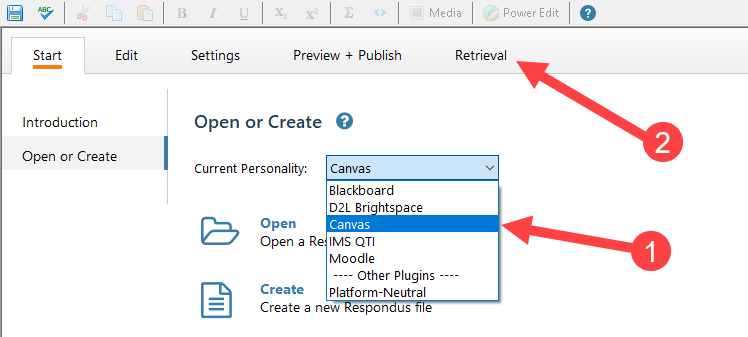
Click the Retrieve Questions button.
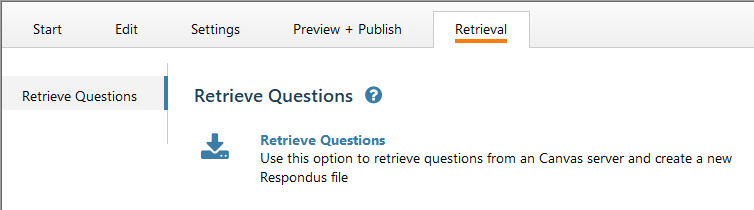
- Choose your Canvas Server, or add a new one. (See instructions for Adding a Server in Respondus.)
- Click Next and then enter your Canvas Username and Password when prompted.
- From the "Choose Course to Retrieve" drop-down menu, select the course you wish to retrieve questions from.
- Select if you would like to retrieve questions from an Exam, Survey or Pool and then select the correct item from the corresponding drop-down menu.
- Name the test (you may name it the same thing) and click the Next button.
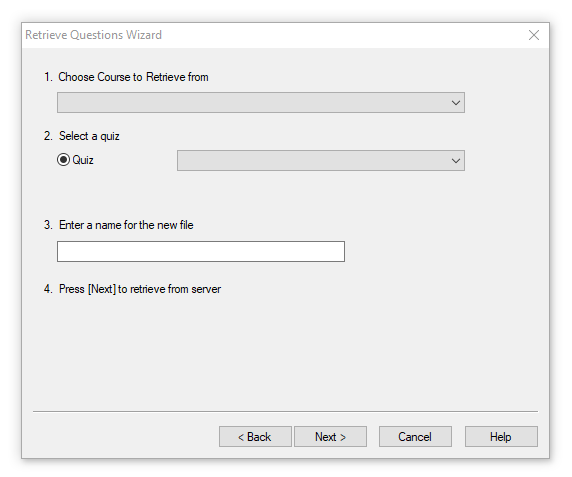 You should receive a pop-up box that says File Saved, and the text field next to Status
should be filled. Click OK and then click Finish.
You should receive a pop-up box that says File Saved, and the text field next to Status
should be filled. Click OK and then click Finish.
Printing/Saving Retrieved Questions
- Click the Preview & Publish tab at the top of the screen.
- Select Print Options.
- Select the desired options.
- Print and/or save the file.
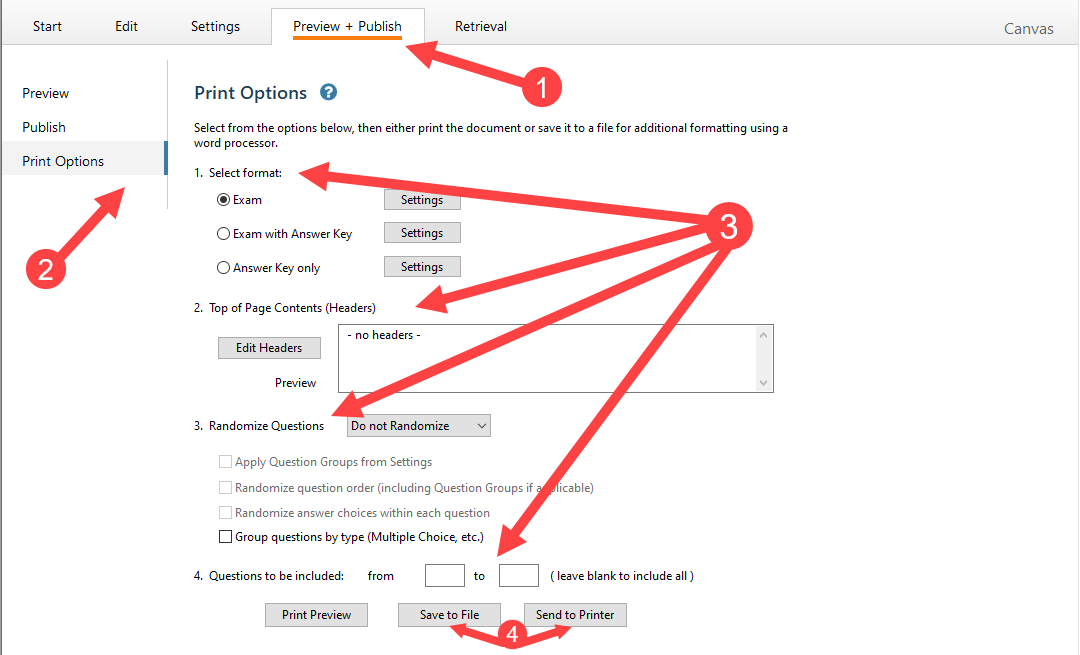
For additional support, Email TTLCHelp@uhd.edu.
