Test Availability and Access Options
When you deploy a test or survey in your course, you set the availability and access options. To make changes to the options, access its "Edit" page.
Editing Test Availability Options
1. Locate the test you’ve created and click on the name of the Exam/Quiz.
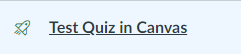
2. Click the Edit button on the top right
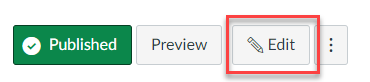
3. Scroll to the Quiz Restrictions section.
- You can require and type a password for students to use to access a test. Passwords have a limit of 15 characters and are case sensitive
- Check the "Require an acces code options and type it in
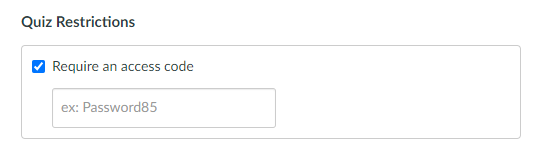
4. Scroll to the "Assign" section at the bottom
- Make sure "Everyone" is in the Assign to section and set your Due date for the Test or Quiz
- Use the Available from and Until fields to limit the amount of time the link appears by selecting dates and times
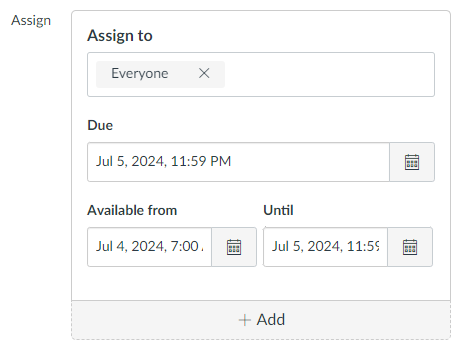
For additional support, visit UHD TTLC Support
Or, contact us at: TTLCHelp@uhd.edu
