UHD Network Share (S Drive)
UHD Network Share is a way to access your existing departmental network share (S: Drive) from off campus without having to establish a VPN connection first.
Log in to UHD Network Share (S Drive)
- Start by going to the URL https://uhd.sharefile.com
- Enter your UHD email address and click Continue. Note: If you check the Remember me
box you will be able to skip this step in the future. Never click Remember me on a
public computer, only on your personally owned device.
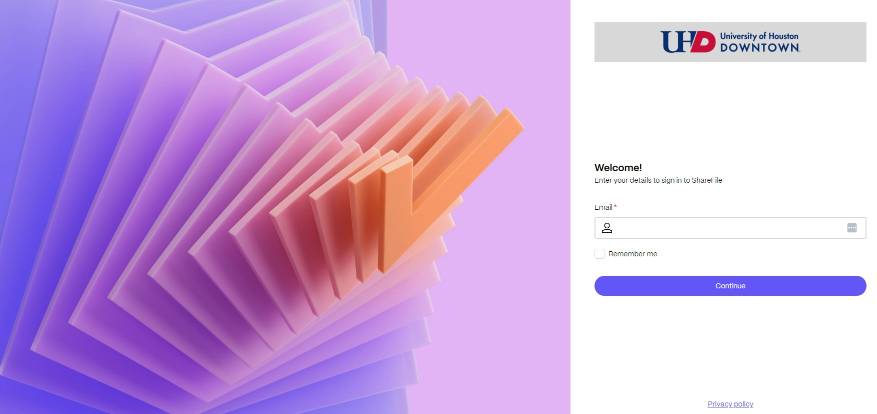
- Click Sign In with company credentials.
- Enter your UHD username and password and click Log On.
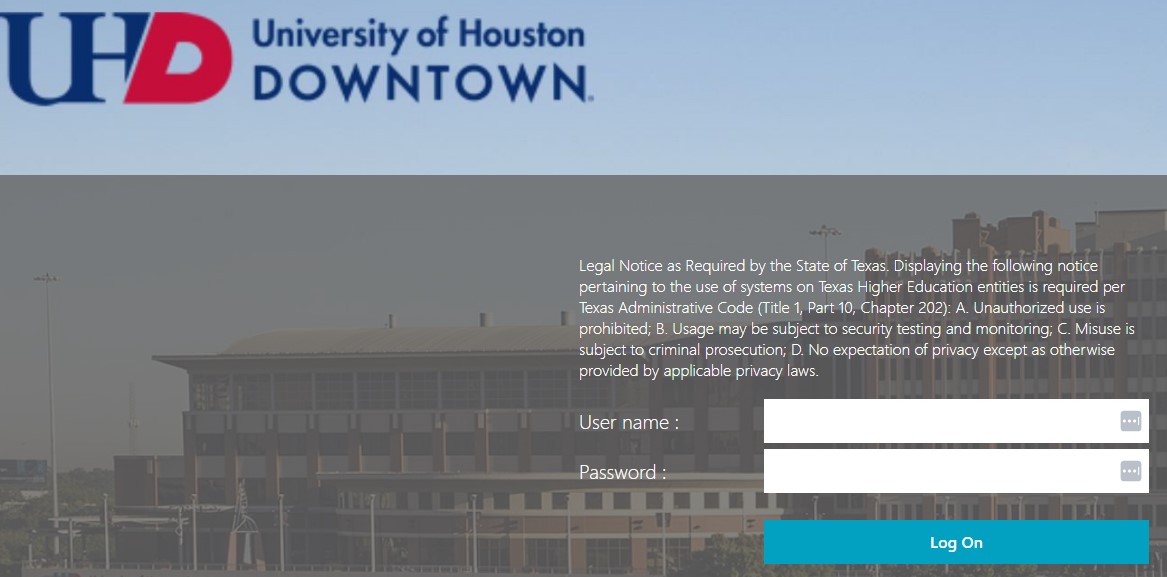
UHD Network Share (S Drive) FAQs
Who has access to UHD Network Share (S Drive)?
All full time Faculty and Staff have access to UHD Network Share (S Drive).
Can I request access for my student workers or part time staff?
Yes. Please keep in mind that they need access only if they are required to access
departmental network shares (S: Drive) from off campus. Please submit the Network Share Access Request Form.
What browsers are supported?
Chrome is the recommended browser, but we also support Edge, IE, Firefox, and Safari.
**Important Note: There are special settings for IE and Safari users that can be found
in our Browser Troubleshooting document.
Is training available?
Yes. Please find training documents linked below. You may also request in person training
by contacting Technology Learning Services at 713-221-2786.
Can I still access my documents in the usual way from the S: drive on campus?
Yes. Nothing will change with how you access your files or who they are currently
shared with. Open your S: drive as you normally would to manage your documents.
Features not available:
- Searching
- Versioning
- Android Mobile App
- Control of the overwrite feature
Training & Support
- Departmental Network Share (S Drive) Quickstart
- Browser Troubleshooting
- Network Share Access Request Form
Contact Us
UHD IT Service Desk
Location: ACAD 700
Phone: 713-221-8031 (x3000)
Email: itservicedesk@uhd.edu
