This message is sent from the Office of the Provost to all UHD Faculty
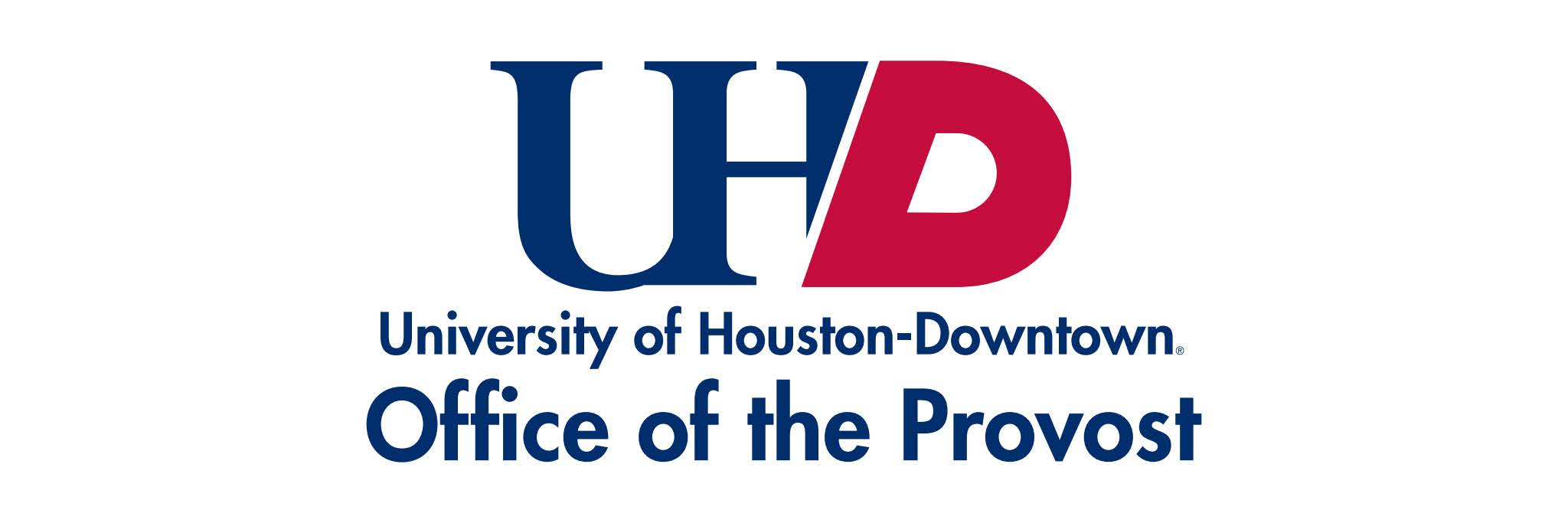
Dear Faculty,
Web Profiles have now gone live at www.uhd.edu/faculty! A couple of reminders as you are reviewing your profile:
Changes to the web profile should be made in Watermark Faculty Success. Please visit our Watermark website for videos and directions on making changes.
We have noticed that if you used the “CV Import” tool in Watermark, some imports resulted in blank fields in your record, and subsequently, the web profile. For example,

To fix this, you will need to go into Faculty Success and either manually enter the information in the field or delete the record.
*We strongly recommend using the “Web Profiles for Faculty Review” report to update your record (over the CV Import tool).
This is a work in progress. IT and Academic Affairs have been working for a year on this project. We appreciate your patience as we continue to work toward an optimal design. If you have any questions or suggestions, please feel free to reach out to us.
Below are the previously sent instructions for updating your Personal and Contact Information.
Your Personal and Contact Information screen in Watermark is now fed directly from PeopleSoft HR (P.A.S.S.). This information includes:
Prefix
First Name
Middle Name
Last Name
Suffix
Preferred Name
Office Building Code
Office Room Number
Office Phone Number
If any of the above information is incorrect in Watermark, then it is also incorrect in P.A.S.S. Here is how you can update your information in P.A.S.S. so that the correct information is passed to Watermark, and ultimately your web profile.
2. Navigate to “Employee Self Service”

3. Click on “My Personal Info”

4. In the left navigation, select “Legal Name” to check your Prefix, First Name, Middle Name, Last Name, Suffix. If you have any changes to these values (which is not common), you must contact HR directly and provide legal documentation (usually social security card) for the change. HR will also update your name in ERS after changing P.A.S.S.
5. Next, click on “Preferred Name Change” where you can personally edit your own preferred name and save the value from within P.A.S.S. The change will be passed to Watermark overnight, and then to your web profile the following day.

6. Your office phone number is located under “Contact Details.” If you have a change to your office number, please contact your Department Business Administrator to update. Your "Main" phone number is your office phone number, which is published in the university's on-line and printed directory.

7. Continue down the left navigation to find “Work Address.” If this information is incorrect, please contact your Department Business Administrator to update.

8. While you are already logged in to P.A.S.S., check to be sure you have accurate emergency messaging set up. You can sign up for email and text messaging in case of emergency by clicking on the “Emergency Notification System” at the bottom of the left navigation.
