AIM Manual for Students
Acessing AIM
Logging In To User Profile
Use the link provided in order to get to your student profile that has been created
in our online database system:
AIM
Your username and password has been updated by the Online Services. Your new login
information is as follows:
Network Account will be your Student ID (first part of your Gator Mail ID before the "at” symbol).
Password will be the same Password you use to log into the UHD System.
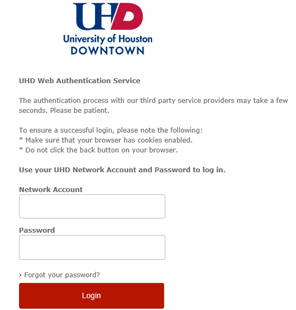
In order to use the system, you will have to agree to the Policies and Guidelines. Once agreed upon, you will have access to the system. To view the agreed upon Policies and Guidelines, click on “My E-Form Agreements” under the “My Accommodations” section on the left side of the screen.
"Home" Section
- Under "My Dashboard" students will be able to:
- View notifications
- Print previously sent accommodation letters
- Request accommodations for courses
- Review the status of accommodation requests
- Under “My Profile”, students will be able to update their information
- If students have any equipment they are borrowing from the Accessible Education Center, they may check due dates and equipment status under “Equipment Checked Out”
- Under “My Mailbox”, students will be able to check out any correspondence sent to them using the AIM system
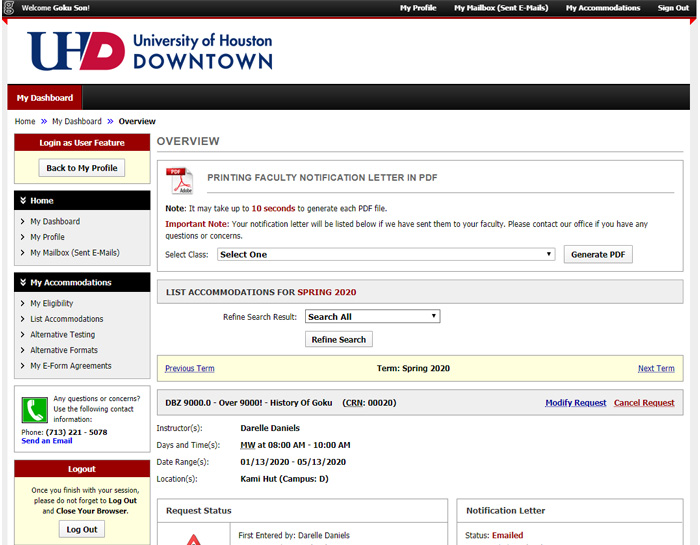
“My Accommodations” Section
- You will be able to find the recommended accommodations for the semester under "My Eligibility" under the “My Accommodations” section on the left side of the screen.
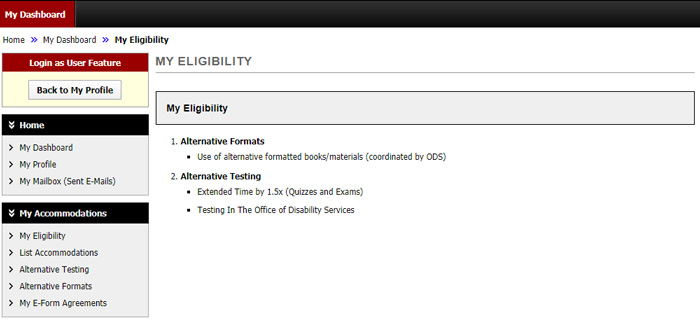
- Students may request accommodations for the courses in which you are registered under
"List Accommodations" (The option to request accommodations will also be available
under “My Dashboard”).
- Select the classes in which accommodations may be needed
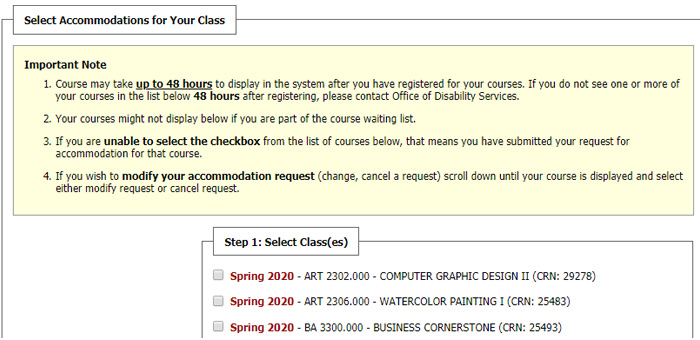
Figure 4 - Screenshot of Accommodation for Class Selection - Select the appropriate accommodations for the course
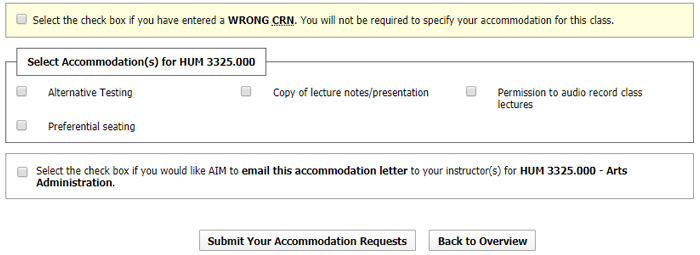
Figure 5 - Screenshot of Accommodation Requests - Click on "Submit Your Accommodation Requests"
- Students may also view the status of their requests, as well as see when their letters have been e-mailed to professors.
- Please note: it may take 24 - 48 hours for courses to appear after you have registered for your courses. If after that time there are no courses listed, please contact the Accessible Education Center. After requesting accommodations for the courses, the Accessible Education Center will send out accommodation letters to the appropriate professors in the appropriate time frame. Remember: you will need to request accommodations using this system each semester in which you are taking courses.
- Students can request to schedule exams at the Accessible Education Center in the “Alternative
Testing” section. In order to do so:
- Select the class in which the exam will be held
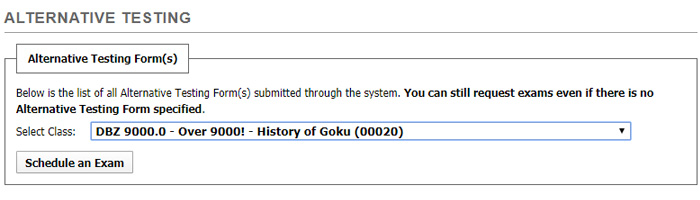
Figure 6 - Screenshot of Alternative Testing Form(s) - Fill out the Exam Detail.
- For “Request Type”, select “Exam”, “Quiz”, or if it is a for a Summer course select “Summer Exam”
- Enter the date of the exam
- Enter the time the exam needs to be taken
- Select the appropriate accommodations that should be applied to the exam
- Agree to the “Terms and Conditions”
- Click on “Add Exam Request” to submit your request
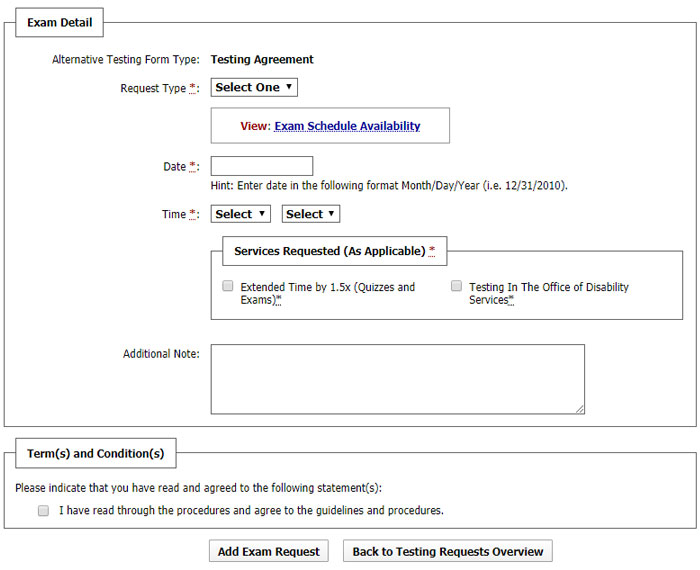
Figure 7 - Screenshot of Testing Agreement page - Students are able to view any of the Accommodation Guidelines and Agreements they have signed under “My E-Form Agreements”
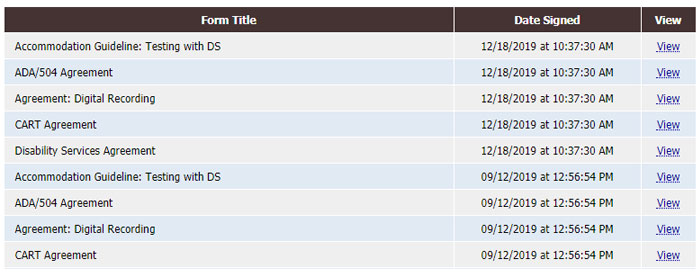
Contact the Accessible Education Center with any questions or concerns that you may have.
