UHD / Academic Affairs / College of Humanities and Social Sciences / Resources / Campus Slide Show Guide
Campus Slide Show Guide
This guide is for College of Humanities and Social Sciences (CHSS) faculty and staff to provide instructions and best practices in creating designs for an individual slide to be posted to the University of Houston-Downtown (UHD) campus slide show. The campus slide show is displayed on televisions in all UHD buildings.
UHD Campus Slide Show Specifications
- The campus slide show only accepts the .jpg or PNG file format (not .jpeg, .pdf, .tiff, .bmp, or. gif) *
- The campus slide show only accepts slide image files 1 megabyte in size and under *
- The campus slide show accepts images at 1920 x 1080 pixels landscape orientation (not portrait mode)
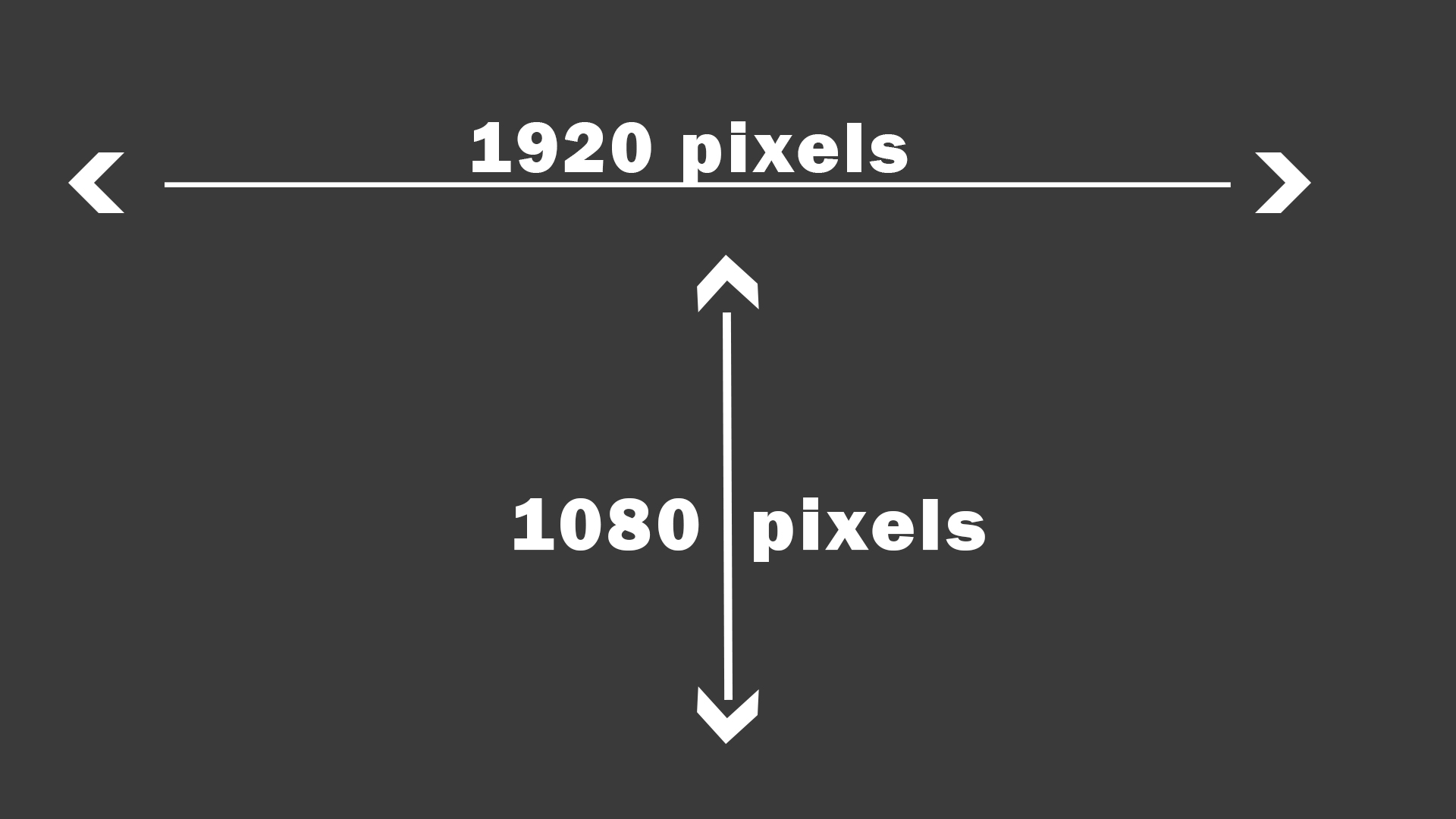
Example of the recommended width of 1920 pixels and height of 1080 pixels of a slide
for the UHD campus slide show
Create a Landscape Slide or Change from Portrait to Landscape:
Microsoft Word
- Open a blank document
- Click on the page layout tab
- Select size Letter (8.5 x 11)
- Select Orientation Landscape
- Set margins to 0.3
- Create your flier
- Save as JPG
Microsoft PowerPoint
- Open a blank document
- Select the layout (Home tab, slide section)
- Go to the Design tab
- Go to Slide Size on the right and select
16:9 from the drop down menu - Create your flier
- Save as JPG
Microsoft Publisher
- Open a blank document
- Click on the Page design tab
- Select the Letter (8.5 x 11)
- Select Orientation Landscape
- Save as JPG
Adobe Photoshop
- Go to file menu
- Select New
- Set the dimensions of the document to Width = 1920 pixels and the Height = 1080 pixels and the Resolution to 72 dpi with RGB as the color profile
- Create your flyer
- Save for web
- Set the quality to Maximum or save as JPG (file size must be under 1 megabyte)
Adobe InDesign
- Create a new web document
- Set the dimensions of the new document
to Width = 1920 pixels and a Height = 1080 pixels - Export the graphic to PNG or JPG
Adobe Acrobat DC Export to JPG
- With a landscape oriented PDF open;
- Go to file menu
- Select Export to
- Choose Image
- Then choose first option in the list, JPG
Best Practices for Slide Design and Accessibility
- To maximize the visibility of your slide, choose a 1920 x 1080 pixels image at 72 dpi. (In PowerPoint, this is the Wide screen or 16:9 size). This creates a slide that gives you the most space for to use.
- Keep your text or message to a minimum. The more content, the less time there is to read it. You only have 10 to 15 seconds to read a slide on the current campus slide show.
- Ensure the color of the fonts stands out in contrast to the background. Use a color accessibility checker such as Adobe Color Accessibility Checker or WebAIM Online Contrast Checker. These resources are free to use.
- Make your font easy to read from a distance by choosing large bold fonts. (because many of the campus TVs are over head)
- Do not rely on color of your font (or images) to convey meaning. This applies to text, charts, graphs and infographics as well.
- Try to choose an inclusive font, one that removes barriers for all audiences. Example of a bad font choice would be where you cannot differentiate between a lower case "L", and upper case "I" or the number 1. Choose a font that makes these character differences obvious.
- If you are designing or are having someone else design a slide, please be aware of the UHD graphic standards (pdf) before you begin. There are guides for using and not using certain colors combinations. There are guides for using images of the UHD mascot. Photos of students or visitors require a signed media release form.
